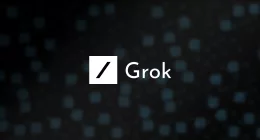At the Pixel launch event couple weeks ago, Google took the wraps off its new smarter and conversational virtual assistant called ‘Google Assistant’. This is a far superior and intelligent version of Google Now, but has unfortunately been only restricted to be made available alongside the new Pixel smartphones. And why not, Google is looking to use the exclusivity of the same to market and sell its latest own-brand devices.
However, this hasn’t stopped developers from insistently scowering for work-arounds or tweaks to eventually bring the powerful Assistant to your Android phone. And now it is finally possible with just two minimal changes to a configuration file, but it does pose some threat to your smartphone. You also need root access for the same to work, but we cannot also guarantee that as there has already been multiple ‘bricking’ reports.
This said hack has been discovered by XDA user brianelv who is currently running a topic thread with all the details. There is currently no concrete information about which smartphones support this tweak without crashing, but the thread also lists a rapidly growing list of compatible devices.
So, to essentially bring a ‘smarter’, more advanced virtual companion into your life, you’ll first need to have the latest flavor of Android — Nougat — installed on your smartphone. Once you’re past that step, you can essentially follow two methods depending on which one you find more comfortable.
Method #1
In this particular method, you’ll need to have root access on your phone as we’ll making some minor changes to the build.prop file. Now ‘gently’ traverse the following steps to successfully enable ‘Google Assistant’ on your phone.
- Use your preferred file explorer application, and enable access to root files or storage to the same.
- Navigate to the ‘Root’ folder, scroll down to and tap on ‘System’. Once inside system folder, scroll down and look for build.prop file for your smartphone.
- Tap and open the file using a text editor.
- You now need to look for the corresponding line that reads ro.product.model=[YOUR DEVICE] and enter ‘Pixel XL’ in place on ‘your device’. This will intimate that your phone is a brand new ‘Pixel XL’ rather than the the make that it actually is. The end result should look like this — ro.product.model=Pixel XL.
- Add ro.opa.eligible_device=true in the following line to make the device eligibale to run Google Assistant.
- Save and exit the text editor
- Reboot your device and navigate to the Apps section on the settings screen.
- Look for the Google app, and clear all of its data and cache.
- The application will stop and restart. And if you’ve exactly followed the aforementioned steps, then you should be able to access Google Assistant with a long-press of the home button. Voila! The powerful Assistant is now at your beck and call.
Method #2
Well, if you’re not comfortable with making changes to one of the key files or roorting your device, then you can also use these handy set of flashable .zip files(created by XDA user FaserF) to activate the Assistant on your phone. You do not need to root your device for going about this method. However, you’ll need to have an unlocked bootloader so that you can go through the custom recovery or fastboot method to install the .zip files.
- Before beginning with this method, another user mjp93(who’s also made a step-by-step guide video) recommends uninstalling the Google app for this method to work.
- Download the three required .zip files and transfer them to your phone’s storage(or your SC card).
- Reboot your smartphone in recovery mode.
- You can any custom recovery software, but TWRP — one of the most preferred options — makes the job much simpler and tiresome. Navigate and tap on the Install button.
- Install GoogleAssistantVelvet.zip followed by GoogleAssistantBuildProp.zip
- Reboot your smartphone.
- Once the phone reboots, navigate to the Apps section in settings menu. You’ll now need to provide the necessary permission, location, microphone, etc. to run and unleash the full capability of Google Assistant.
- Long press the home button to activate and check if the Assistant has latched onto your phone or not. Well, it should.
Well, if you’re a daredevil and have an extra smartphone lying around, you should definitely try out this tweak to make the Assistant omnipresent across your device. These methods are just minor workarounds that can be patched by Google any day and cause your smartphone to dysfunction or stop receiving future updates. Good Luck!
The Tech Portal is published by Blue Box Media Private Limited. Our investors have no influence over our reporting. Read our full Ownership and Funding Disclosure →