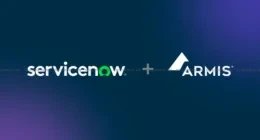Due to the process of upgrading the engineering tools required to monitor Insider activity, Microsoft had to delay its weekly preview build schedule. The Insider team is, however, now ready and has released a new ‘Redstone 2’ preview build for Windows 10 users in the Fast Ring. This build #14926 comes two weeks after the previous one.
Prior to this preview build, Microsoft had only been introducing updates with improvements to the inner workings of the OneCore. This build is the first one to bring new features, such as Snooze in Microsoft Edge, improved updates, and PIN login experience, and more to the Insiders in a long time. So, let’s dig in and explore the newly added features in this build.
Firstly, Microsoft has gotten a bit creative and added an experimental ‘Snooze’ action on a tab in Microsoft Edge. This button provides you a way to interact with Cortana and set something similar to a ‘to-do’ or ‘revisit’ reminders on the website you’re currently viewing. You no longer need to keep multiple tabs pinned and open to get back to, at a later stage. Once you’ve set a reminder, Cortana will send you reminder notifications, allowing you to quickly navigate back to that website on Edge.
Redmond had debuted Extensions for Edge in the recent Anniversary Update to compete with other prominent browsers on the market. It is today adding two new extensions — TamperMonkey, a popular userscript manager and Microsoft Personal Shopping Assistant, a smart shopping cart across the web — to its rapidly growing list. Edge is also bringing with this update the ability to export favorites to an HTML file.
I’m sure we’ve all been in a situation where we’re trying to enter our login pin, only to discover the numbers you’ve been typing are nowhere to be seen. Because the Number lock was off!? Frustrating, right!!? Well, to help save you from ripping all the hair off your head, Microsoft has brought the capability to recognize the pin even when the Num lock is turned off. You will no longer be writing off numbers in thin air while logging in.
Starting with this build, Microsoft is also introducing a noticeable, and required change to the update experience. It will no longer reinstall any preinstalled apps, like Mail or Maps, that you may have deleted from your system. The update will check for apps that have been uninstalled, and will preserve that state once the update has completed.
It is also bringing back expiration dates for Insider builds. Preview builds running really old Insider previews will now start to see build expiration notifications once a day. Today’s build #14926 has an expiration date of May 1st, 2017. So, you can update to the current build by navigating to Settings > Update & security > Windows Update and enjoy it for the next 9 months without updating. This preview build is available for both PC and mobile users.
Here’s a complete list of bug fixes and improvements introduced in today’s desktop preview build:
- We fixed the issue causing Adobe Acrobat Reader to crash when you try to launch it.
- We fixed the issue causing the Settings app to crash when navigating to Settings > Personalization.
- We fixed an issue where Windows icons and text are not rendered correctly on some devices with Intel Atom (Clovertrail) processors.
- We’ve improved scaling for full screen games where the aspect ratio doesn’t match the native display resolution, for example, when playing Counter Strike: Global Offensive using a 4:3 stretched resolution.
- We fixed the issue where some people would experience a bugcheck (bluescreen) after plugging/unplugging certain types of Kindles such as the Paperwhite and Voyage.
- This build improves the performance on websites with changes to large numbers of HTML Elements containing text by improving spellchecker efficiency. This results in substantially improved performance on websites like TweetDeck.
- We have addressed the largest cause of reliability issues in Microsoft Edge running on Insider Preview builds. This should improve reliability on major websites such as Facebook and Outlook.com.
- We fixed an issue resulting in certain links (for example, Facebook) displaying a default favicon in the Microsoft Edge Tab, rather than the logo intended by the website.
- We fixed an issue where the Wi-Fi icon in the taskbar might show full bars when connected to a Wi-Fi network with low signal.
- We have fixed the issue which prevented the wireless network adapter in Surface Pro 1 and Surface Pro 2 devices from working. This also fixes the issue with the Xbox Wireless Adapter for Windows not working. and other wireless network adapters from third-parties such as D-Link.
- We fixed an issue where File Explorer’s “Open Command window here” context menu option was opening set to the C:\Windows\System32 path, rather than the desired directory.
- We fixed an issue potentially resulting in the taskbar no longer auto-hiding when a full screen window has focus (for example, when watching videos, gaming, or when using Remote Desktop). Note: If there’s an app that is asking for attention, it’s by design that the taskbar won’t hide (so you can see that there’s something trying to notify you).
The Tech Portal is published by Blue Box Media Private Limited. Our investors have no influence over our reporting. Read our full Ownership and Funding Disclosure →