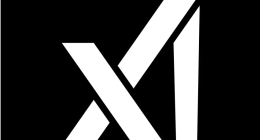Walking the talk on its promises of rolling out faster builds, Microsoft has released a new build today, which contains preview of its re-invented browser program, “Project SPARTAN”. The new build is numbered 10049 and has come just two weeks after the previous release. Thats fast !
This build is pretty much all about Project Spartan, and will give testers in the “fast ring”, an indtant access to both, the build and Project spartan. As for developers in other build cycles, you might have to wait a bit to get your hands on the new build. You can alternatively change your build cycle.
Announcing the new build, Microsoft’s Gabe Aul said,
Today’s release includes the new Project Spartan browser and you’ll get to use it for the first time on PCs as it begins to show up across the Windows 10 device family.
As with all other new features Microsoft has introduced, the company says it has a ton of work left to do with Spartan so expect to see some bugs and rough edges in this first preview. You can provide the Redmond giant with feedback, on the official Windows 10 feedback app.
Apart from Project Spartan, the Build also has e major bug fixes, like :
- Microsoft has fixed the issue from Build 10041 for when the Photos app on your PC crashes when you tap on the circular icon at the top left to view the photo you just took.
- It has also fixed the issue from Build 10041 where you might end up in a state where windows open on your desktop are accidentally visible behind the Start Screen, Task View, Snap Assist, and when rearranging windows in Tablet Mode.
- You will no longer get stuck when you manually lock your PC (Windows Key + L) during the initial out-of-box experience.
However, as is the case with developer builds, there are some known issues which you’ll encounter in this build too. The most weird of them all, is you being welcomed by a blue screen instead of your regular Windows desktop.
Microsoft has issued a workaround for this issue though. Lock your PC (with the hardware button or by pressing the Windows Key + L) and try logging in again. You can also try Ctrl + Shift + Esc to open Task Manager.
The Tech Portal is published by Blue Box Media Private Limited. Our investors have no influence over our reporting. Read our full Ownership and Funding Disclosure →