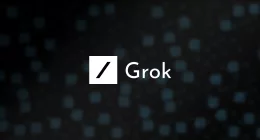Jailbreaks have been somewhat thin on the ground recently, but we do, at last, have one we can talk about. Developed by Electra, Chimera app offers support for the A12 devices that’s the latest iPhones and iPads, something that has been missing with the last few utilities.
What is Chimera App?
It is a semi-untethered jailbreak developed and released by the Electra jailbreak team, which is an amalgamation of four popular developers – Alessandro Chiarlitti, AppleBetas, Coolstar, and NullPixel. Created completely from scratch, Chimera is the very first ‘proper’ jailbreak supporting all iOS devices.
Based on an exploit released by Branda Azad, the voucher_swap exploit was used as the base for Chimera, and the developers have also included a feature called CoreTrust bypass; no more having to re-sign binaries.
Perhaps one of the biggest changes between this and other jailbreaks is that Cydia is not the package manager any longer. No longer being updated by its developer, Saurik, Cydia has been replaced by Sileo, a modern, upmarket package manager that offers all the same favorite features of its predecessor.
Supported Devices:
Chimera jailbreak offers support for these devices:
- iPhone 5S to XS Max
- iPad Mini 2, 3, 4
- iPad Air, Air 2
- iPad 2017, 2018
- iPad Pro 11-inch, 12.9-inch
- iPod Touch 6th Generation
How to Install Chimera App:
Before you begin, ensure that iTunes is on the latest version – you will need it for the second method. And, it goes without saying, back your data up.
Method 1: TopStore App
- Using Safari browser, download TopStore onto your iPhone or iPad
- Open the installer from your home screen and tap the Jailbreaks option
- Find and tap Chimera > Get
- Tap install on the popup prompt and wait for Chimera to be installed
- Next, go to iOS settings and open General
- Tap on Profiles & Device Management and trust the Topstore profile
- Close all open apps on your device
- Tap the Chimera button on your home screen and tap Jailbreak
- Wait; when the jailbreak has completed, reboot your iPhone or iPad
- You should see a ‘jailbroken’ message on-screen telling you it was successful
Method 2: Using Cydia Impactor
To use this method, you will need your desktop or laptop computer:
- Using your desktop browser, download Cydia Impactor tool – this is used for sideloading the app to your device
- Download the Chimera Jailbreak IPA file and save it on your desktop
- Plug your device into the computer and open Cydia Impactor
- When your iPhone or iPad has been detected, you can drag the IPA file into Cydia Impactor
- When asked to type your Apple details in and press the Enter key
- When Cydia Impactor has signed the file and install it on your device, the icon will be on your home screen
- Disconnect your device and open the iOS settings app
- Head into General > Profiles and find your Apple ID in the profiles list
- Tap it and trust it
- Back to your home screen, tap on the Chimera icon
- Tap Jailbreak and leave it
- A Reboot Required message will popup; reboot your device, and your jailbreak has been successful
Should your device restart before every step has been done, the jailbreak has not worked and you will need to repeat the steps. When the Sileo icon is on your home screen, it’s all done.
How to Rejailbreak:
Chimera is a semi-untethered jailbreak which means the certificate gets revoked after a week and you have to re-sign it:
- Delete Chimera
- Plug your device into your computer
- Launch Cydia Impactor and drag the IPA file on once more
- Type in your Apple ID
- When the app has been downloaded, open it and tap Jailbreak
- Wait for success.
Known Issues with Chimera:
Right now, we are getting reports of one issue with the jailbreak.
PreferenceLoader Error:
Some of the tweaks in Sileo have not yet been updated to support the A12 devices. Chimera doesn’t offer a working preference bundle for many of the tweaks and some users have reported issues with the Rocket Bootstrap package in Sileo. When you try accessing the preferences for some tweaks you will get an error message and there is an easy way to solve this – Cephai has been updated and you need to install the update:
First a warning.
If you attempt this on any device that is NOT an A12 device, your setup will break.
- Open Sileo and tap on Packages
- Tap Sources > Edit > Add
- Type https://rpetri.ch/repo to add the repo to Sileo
- Tap Add and leave it
- When it’s done, respring your device and launch Sileo again
- Now another source needs to be added so follow the steps above and type in https://nepeta.me
- When it’s done, open the source and search for Cephai – it’s a Debian package
- Install it and reboot your device
- Launch Chimera, tap Jailbreak and it should all go smoothly
If, after this, a tweak does not show up in your settings app, the most likely explanation is, the developer hasn’t provided an update to it.
As of now, Chimera is proving popular, not surprising given the extra support it has for the new devices and for iOS 12. Give it a go, using any method and see how you get on with it.