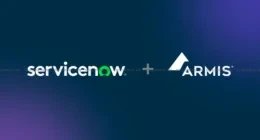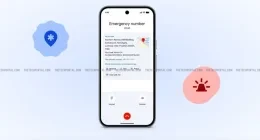Websites have become the core of almost all businesses running on the internet nowadays. However, one crucial thing that significantly impacts your website looks is the quality of images you use on your website. The image you put on your website determines whether Google hates or likes your website.
Improving the quality of images for them to look good in web visitors‘ eyes can have good results. It does not take the mind of a rocket scientist for you to improve the quality of images you use for your website.
However, if you are looking for ways to improve the image quality on your website, you will find the article. Below are 4 ways to improve the image quality of your website.
1. Choose the Right File Format: JPEG or PNG
The first action to take before doing anything with your image is choosing the best file type. The formats you will primarily use on your website are either JPEG (JPG) or PNG. Both JPEG and PNG are raster formats. The resolution of a raster image file determines each pixel’s position, color and proportions in the resulting static picture.
- JPEG – Optimizes by utilizing both lossy and lossless methods of compression. Adjusting the quality level can help reduce file size and improve the overall quality.
- PNG – PNG format is a lossless format but it can also be lossy. It produces better quality and large sized photographs. You can make change the format of your website images into PNG using a PNG maker.
2. Resizing Images to Scale
Size and resolution are important considerations when creating web images. Resolution and image size directly correlate. High-resolution images are beneficial when it comes to printing. On the other side, using excessively large graphics on your website may cause it to load more slowly.
A slow website negatively impacts user experience and leads to the downfall of your search engine rankings. You can use free online tools and programs to produces compressed images of higher quality that will help your image not only have amazing images but also load faster.
3. Using the Correct Color Space When Saving Images
RGB and CMYK color spaces are the two most common formats for displaying digital images on computers. The most common color space for digital equipment is RGB (or just “red, green, and blue”). This color profile is the default setting for all camera and PC photos.
Because printers employ the CMYK color profile, you may have CMYK photographs. To make your photos seem their best on the web, transform the colors to RGB using a tool like Adobe Photoshop.
4. Use Images of Different Sizes for High Pixel Density Monitors
When it comes to viewing digital information, mobile devices offer higher resolution screens than the traditional desktop PC. Displays with higher pixel density have over 200 pixels per inch (PPI) dwarfs the pixel density for most desktop computers (72 PPI) by a great margin. A 72 PPI image will appear less sharp when seen on a mobile device than when viewed on a computer.
You can use either Adobe Photoshop or Illustrator to save your website images and graphics in different sizes and pixel densities to be compatible with mobile and desktop displays.