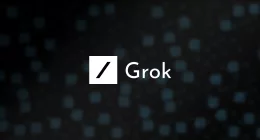iOS 8 has been jailbroken and now Saurik has even updated Cydia as well. Many apps won’t work because of no updates but if you want to jailbreak your device like, now, pull your socks on.
The Pangu team has made available its 1.0.1 tool for opening up your device. Unfortunately for iOS jailbreak fans, Cydia isn’t included by default just yet. Even though Saurik’s done his part by improving Cydia to support iOS 8, we still recommend waiting for the Pangu team to package everything into one nice and clean install.
Installing Pangu
Make sure your device has been updated to iOS 8.1 or iOS 8, via iTunes only. If you downloaded it via OTA, restore your device via iTunes and follow these steps:
1) Backup your device.
2) Update your iTunes to 12 if not already done so.
3) Download Pangu, can be found here.
4) Disable Find My iPhone and your Passcode.
5) Install and Run Pangu. It will be in Chinese, don’t fret. We’ll guide you how to do that!
6) Plug in your device and it should show up recognized on screen just below the title large bolded text in the Pangu jailbreak window. Before doing anything else, make sure to uncheck the box in the bottom left corner.
7) Hit the giant blue jailbreak button.
8) The iPhone will automatically restart, once it does, tap on the Pangu icon on your device. Congrats! Your iDevice is now Jailbroken!
Installing Cydia
Cydia isn’t included by default just yet. Not to mention hardly any Cydia tweaks have been optimized for iOS 8. Aside from select Cydia tweaks like f.lux or iCleaner, many of your favorite apps for jailbreak devices will not work.
1) Launch the Pangu app and install OpenSSH. Do this by tapping its download icon, then hitting Install. Once installed, hit Ok.
2) Download and install Cyberduck on your computer.
3) Connect both, your laptop and your iDevice to the same wifi network.
4) Look for your device’s IP address bu tapping ‘i’ on your network in the Settings->Wifi menu.
5) Open CyberDuck, click Open Connection and select SFTP.
6) In Server, enter your device’s IP address. In username, type in ‘root’. For password, ‘alpine’. Connect.
7) Now download the Cydia files needed to install the software.
8) Drag them into the FTP client window. You should be in the /private/var/root section of your device’s innards.
9) Once the files are moved over, you’ll want to navigate to the menu bar and hit Go, then Send Command, and enter this
dpkg –install cydia-lproj_1.1.12_iphoneos-arm.deb cydia_1.1.13_iphoneos-arm.deb
The Tech Portal is published by Blue Box Media Private Limited. Our investors have no influence over our reporting. Read our full Ownership and Funding Disclosure →