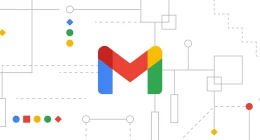Panda Helper is currently trending as one of the top three third-party app stores in the world. First released to provide iOS jailbreakers with some of their favorite unofficial content, it proved so popular that the developers opted to bring Android support too. Offering tons of unofficial content for free, Panda Helper required no jailbreaking or rooting and is the perfect alternative to both the iOS and Android official app stores.
How to Download Panda Helper
This is pretty easy to do, regardless of the mobile platform so pick a guide and follow the steps:
Method 1: iOS Only
- Using the Safari browser, open the Panda Helper download page https://panda-helper.org/
- Tap on a configuration profile download link
- Tap on Install on the new page and head to your device home screen
- There, you should see the app icon saying Loading
- When it changes to Waiting, tap it, and the installation will begin
- The Panda Helper icon will become usable once the installation has successfully completed
- Tap on the Panda app, and an Untrusted Developer Profile error will appear
- Open Settings and go into General > Profiles
- Tap the Panda Helper profile and tap the trust button – top of the screen
- Close Settings, and now you can use Panda Helper
Method 2: Android Only
This method requires you to install the APK file manually onto your device
- First, go into your Android Settings app and tap on Security or Privacy
- Tap the slider beside Unknown Sources to allow it
- Close your Settings and open the Panda Helper Android download page
- Tap the APK file to download it
- Now open your Downloads folder and double-tap on the file
- Tap in Install and follow any other directions on your screen
- Panda app will be on your home screen and ready to use
As a bonus, you can also install Panda Helper on your Mac or Windows computer. Al you need is a reputable Android emulator, such as BlueStacks or Nox Player, and the Panda Helper APK file – install the emulator and install Panda Helper into it.
How to Use Panda Helper:
Panda Helper is a user-friendly app store with an intuitive interface – using it is easy:
- Tap the icon to open the store
- Tap the Apps button at the bottom of the screen
- Tap on an app category – see Features for details
- Find an app or game to download – you can use the built-in search bar
- Tap on it and tap on Install
- Follow the directions on your screen to install the app and wait – when it loads on your home screen, you can use it
Panda Helper Features:
Panda Helper is one of the most comprehensive and feature-packed of all app stores. As well as being free, it offers all this great content:
- App Store Apps – lots of great Android and iOS apps and games
- Exclusive Panda Helper Apps – unofficial apps, such as Cydia tweaks, game emulators, media streamers, screen recorders, and more
- Tweaked Apps – popular stock apps with cool new features
- Unofficial Games – popular stock games with new features
Frequently Asked Questions :
Panda Helper is incredibly popular, but because it is unofficial, people do tend to ask questions about it. While many of those queries have been answered already, these are some of the more common ones we hear:
Is Panda Helper Safe?
Completely safe. Not only do the developer’s virus scan all apps and games before they go into the store, but they also monitor the app regularly and fix any problems immediately. SSL encryption is included to secure your app downloads, and because you have no need to root or jailbreak your device, you are not leaving it open to any external threats.
Will It Affect My Device Warranty?
No. Panda Helper is not only safe to use, but it is also legal. Again, you don’t need to jailbreak or root your device, so you are not doing anything Google or Apple consider illegal. Plus, it uses the same privacy standards as any official app to download. However, there could be an issue if you use apps that change how your device works so, if the need arises, simply delete these and reinstall them later, when you need to.
Why won’t Panda Helper Download or Verify?
This is pure because Panda Helper is unofficial and uses developer certificates that have expired. Apple will revoke these, but the developers do try to replace them before that happens. If you get the error message, delete Panda Helper and wait a few hours. Try again, and the developers should have replaced the certificates – Panda Helper should be working again.
Panda Helper offers support to multiple platforms and is one of the best unofficial installers in the world. Go ahead and download it today.