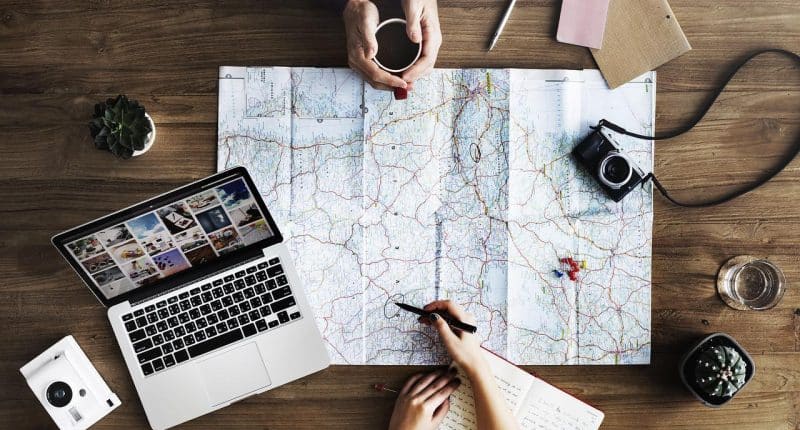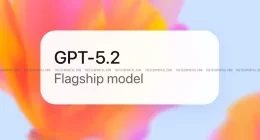Macs offer an unprecedented computing experience and the streamlined design simply makes you feel good just using your device. That is of course until they start to slow down. This can and often feels illogical and doesn’t do much for your mental health.
Should your Mac start to slow down the chances are it needs a good declutter and optimization.
So how is decluttering and mac optimization accomplished? Read on to find out.
Use a Decluttering Tool
Arguably, the easiest way to declutter and optimize your Mac is to use a dedicated tool. There are some great ones on the market and the best ones are premium apps. If you elect to go down this route use ones that give you a free trial so you can make the best decision for your machine and your budget.
If you want to declutter manually, here are some tips and tricks.
Tips and Tricks for Mac Decluttering and Optimization Manually
Manual decluttering is a bit of a chore and takes time. You can also make a mistake quite easily so it is a good idea to back everything up before you begin. This way you avoid the catastrophe scenario.
As well as a backup it is a good idea to block out some time when you won’t get phone calls from friends, family, or your boss.
Start with the Desktop
For many, the desktop becomes a dumping ground of downloads. Soon your average desktop fills up with little icons and quite frankly, looks like a big disorganized mess which is exactly like it is. It is not just messy but contributes to the slowing down of your Mac. So delete anything you no longer want and empty Trash.
You can make this faster by using Stacks which allows you to organize files by type.
Right-click on the desktop and select Stacks. Everything will be grouped by type so you can see if there is anything you want to keep.
Downloads
Downloads are the next place to purge unwanted files. Take a quick scan before you delete everything so you don’t delete something important. Once happy, send to Trash and empty Trash.
Let Your Mac Organize Your Storage
Your Mac has built-in storage organization tools so why not let it take the load?
So:
- Open the Apple Menu, About This Mac
- Select the Storage tab.
- Click Manage.
You’ll be presented with a list of recommendations, look through them, and select ones you think will help the decluttering and optimization cause.
The sidebar menu has sorted your files by type. Use this review opportunity to delete ones you don’t want.
Optimize Login Items
Login items are apps that start automatically when you turn on your machine. This can be a good thing but many apps don’t need to start when you switch on the machine. As such, review your login items and ones you don’t need to start and keep switching off.
- Apple menu, System Preferences.
- Users & Groups then choose your name.
- Select Login Items tab
- Review the apps that start automatically and click the ‘-‘ in the bottom corner to prevent them from starting on startup.
With a little decluttering your Mac will stay beautiful.
See Apple Support for more information.