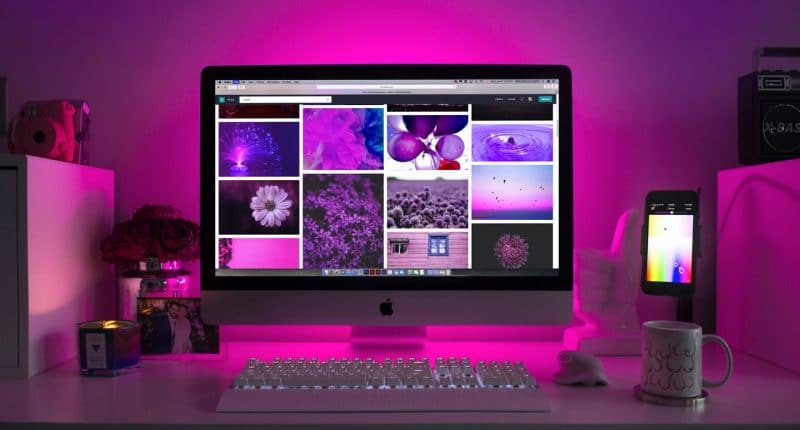Imagine a situation: you type the URL of a website, and instead of the content, you see something like this: “Server is not responding,” “Critical error,” or just a blank page. These may be symptoms of web hosting issues that include but are not limited to DNS malfunction, server overload, network problems like DDoS, or misconfiguration of email or database service.
Don’t panic! Here’s what you can do to solve them:
NB! Before troubleshooting, make sure that the error is not local and can be reproduced on another device or browser. Otherwise, you can waste time investigating issues that can be fixed by clearing the local cache.
1. Check if the server is up
When your website is not opening, try to log in to your hosting management panel. If you experience issues with it, most probably there’s a global server issue. Then, make sure to check the status page on the website of your provider. They may be aware and work on its resolution. If no, you can reach out to additionally report the matter. It may also happen that your plan needs to be upgraded. In this case, you will be able to log in to your hosting panel but see almost full resource stats and 502, 504, or 508 errors on the website.
If you have a server with root access (a VPS or a Dedicated Server), make sure to install monitoring software for uptime diagnostics. For Windows-based instances, you can manage your logs with this tool or research the options like Netstat for servers running on Linux. The log output will help you to find the root cause of a faulty service, so you can fix it and bring the websites back.
2. Check if your hosting is configured correctly
Make sure that your websites use the correct DNS records connecting your domain with hosting. The website will not resolve if they are not pointing to the right server. This issue is common during a website migration. You can use Google Toolbox to check the records and confirm they are correct. If everything is correct, check the configuration in your hosting panel. Ensure that all passwords and databases are present in the current account and that your local config files ( like wp-config.php for WordPress) contain relevant info.
3. Eliminate local misconfiguration
The most common error codes for local issues include ‘403 Forbidden’ (firewalls like Mod_security may cause that) or ‘500 Internal server error’ (the most common reasons for it are .htaccess faulty rules for Apache web-server or incorrect files or folder permissions). To fix the first one, you need control over the firewall management to allow the triggered rules. As for 500, try to rename the .htaccess file and double-check that you have the following permissions: 644 for files and 755 for folders:
4. Quickly resolve email cases
First, determine if the issues occur with incoming or outgoing emails. For problems with incoming emails, make sure to check the following:
- Email storage. Emails may not be delivered because the mailbox is full.
- MX records. These DNS records are responsible for receiving emails, and if they are not set up correctly, you may lose your emails.
If you cannot send emails, check the following:
- Bounce-back messages. They contain the reasons why the email cannot be delivered and instructions on how to fix it.
- Email routing. Check if the routing is done correctly. It should be local if you use the email service coming with your hosting plan and remote if you use Gsuite or other email services.
- Mailout IP reputation. Check it using tools like the MX toolbox, and if the result is positive, it’s high time to have your IP switched to the clean one or purchasing a Dedicated IP from your provider to make sure you are the only one who uses it for sending emails.
All these steps may help you quickly resolve the most common issues on your end where it’s possible. But if you don’t have time for investigation, don’t worry. You can always ask your provider to do it for you. That’s why before purchasing the plan, make sure to check the level of free support and test it by asking questions in chat or tickets to assess the response time, knowledge, and overall impression from the interaction.
May 100% uptime be with you!