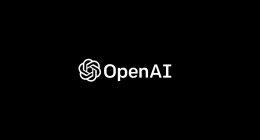Several new jailbreak utilities have been released in recent months, but they have all been for newer iOS versions. Many people are still running iOS 9, whether it’s because they prefer it or their device doesn’t support any higher firmware. The good news is, there is a jailbreak for iOS 9.3.5 to iOS 9.3.6. It’s called Phoenix Jailbreak, and it was developed by Tihmstar and Siguza. Keep reading to find out all about Phoenix jailbreak and how to install it without using your computer.
What is Phoenix Jailbreak?
It is a free semi-untethered jailbreak aimed at jailbreaking iOS 9.3.5 to iOS 9.3.6 on older iOS devices, such as:
- iPad 2
- iPad 3
- iPad 4
- iPad Mini
- iPhone 4S
- iPhone 5 (A6)
- iPhone 5C (A6)
- iPod 5G
While some of the later jailbreaks have moved away from Cydia as the main package manager, Phoenix hasn’t, so you will get access to a familiar manager to download all your favorite tweaks, apps, mods, etc., from thousands of Cydia repositories.
iOS 9 is undoubtedly considered out of date by many users, but, for some, it’s the only version they have, especially if they cannot or don’t want to upgrade to the latest devices. Phoenix jailbreak makes getting all your tweaks and apps simple with its user-friendly interface. If you aren’t sure if your device is supported, simply install Phoenix, and it will automatically detect if your device is supported.
One thing to remember is that Phoenix is semi-untethered. This means that whenever you restart your device, for any reason, you will need to reactivate the Jailbreak.
How to Install Phoenix Jailbreak on iOS 9.3.5 and iOS 9.3.6:
There are several ways to install Phoenix on your device, but we’re going to focus on the easiest and most popular method, a method that does not require your computer. The installation is done through a choice of third-party app stores. The only downside to this is that the app stores are built using enterprise certificates, and these may be revoked at any time by Apple. This will cause everything to crash, and you will need to start over. However, you can prevent this by installing a recommended VPN or an anti-revoke app.
- Open Safari browser on your device
- Tap on one of the links below to choose your third-party app store – if one doesn’t work, try another, they are all free:
- Follow the instructions given at the link to install the app store and then open it on your device
- Search for Phoenix Jailbreak and tap the result
- Tap on Install and wait for Phoenix to appear on your home screen
- Now open your iOS Settings app and tap on General>Profiles
- Tap the Phoenix enterprise certificate and tap on Trust
- Exit Settings and open the Phoenix app on your device
- Tap the Prepare for Jailbreak button and Phoenix will go ahead and jailbreak your device.
Frequently Asked Questions:
Like most jailbreaks, we tend to get asked questions about Phoenix Jailbreak, and these are the most common ones.
Is There an Untethered iOS 9.3.5 Jailbreak?
No, and there won’t be either. Phoenix is the only jailbreak tool available for this firmware, and it is semi-untethered.
How Do I Download Phoenix Jailbreak Without Using my PC?
Simple – download one of the third-party app stores listed above, and you can download Phoenix from there. This is one of the safest methods of downloading a jailbreak but, because the app stores are built using expired enterprise certificates, they will crash, taking Phoenix jailbreak with them. This is because Apple revokes the certificates, but a VPN or anti-revoke app can stop this from happening.
How Do I Delete Phoenix Jailbreak?
In theory, you don’t have to, as it will stop working once your device is restarted – that’s because it is semi-untethered. However, you can go into Cydia, manually delete all your apps, tweaks, and anything else you installed, and then restart the device. When it powers on, the Jailbreak is gone.
Why Can’t I Use Phoenix Jailbreak on Newer Firmware?
Because it was only developed to work on 32-bit systems on iOS 9.3.5-9.3.6, and there are no plans to make it available for any other version either, as newer firmware can be jailbroken using a choice of other utilities. One thing to note is that your device may detect Phoenix as malware – rest assured it is not and is perfectly safe to use.
Why Do I Get a “Phoenix Jailbreak Could Not Be Installed At This Time” Error Message?
This message commonly occurs when installing Phoenix from a third-party app store using the direct links. Simply try another app store or wait a while and then try again with the same one. One of them will work for you.
Is the Phoenix Jailbreak Website Dangerous?
When you download Phoenix Jailbreak using Google Chrome, you will likely get a message telling you the software is dangerous. This is not the case – Chrome will tell you this with virtually any software you download, and we can reassure you that Phoenix has been fully tested and is safe to use.
How Safe is Phoenix?
Very safe. Because it is not an untethered jailbreak, no permanent changes are made to your device when you install it. As soon as you reboot your device, everything is wiped out. Plus, our tests have shown that there are no viruses, exploits, or anything else that can harm your device.
Where Can I Get The Most Up-to-Date Version of Phoenix?
By following the download guide above. The app stores where you download Phoenix jailbreak are constantly updated and will always have the latest version.
Try Phoenix jailbreak for yourself – if you don’t like it, simply reboot your device, and the Jailbreak is gone.