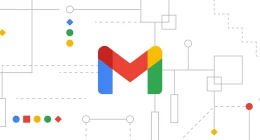Here you go, folks! Day two of Microsoft’s annual Build 2017 developer conference has been kicked off with a bang. Taking the stage to deliver today’s keynote, Terry Myerson, Microsoft’s Executive VP of the Windows and Devices Group, revealed that the next major update for Windows 10, codenamed Redstone 3, has officially been named Windows 10 Fall Creators Update.
Now, if you’re like me, your first thought about this iterative update for Windows-as-a-service (WaaS) will definitely be about the new moniker. While the users may have been expecting the Redmond giant to come up with an innovative name for this second update of the year, Microsoft surely seems to have lost its creative touch. Take that!
This update is in continuation to the previous Creators Update, which was like this update, announced back in May at Build 2016. The final release of the Windows 10 Creators Update, however, happened just last month. This update was codenamed Redstone 2 and the Redstone 3 update follows pursuit to it by extending the creative tools introduced in the previous one.
At the conference, Microsoft cited this very reason to justify the naming criterion for the Fall Creators Update. It wanted to portray that Redmond wasn’t done with the creative aspect of the operating system and wanted to help everyone explore even more of their creative traits with this major update.
This explanation just falls flat on its face when you take a look at the features debuted with this very update today. Also, the naming could also be confusing for some users as there is already one ‘Creators Update’ available in the market. Just adding the name of the season it’s being released in, isn’t going to make the cut as an innovative idea. The features will, however, make you feel better than the name itself. Here we go!
Updated Design Language
The design changes we’ve previously been referring to as Project Neon are now official. Redmond has taken the wraps off this design language and it’s called the Microsoft Fluent Design System. This update is introducing a handful of changes to the Windows UI that we’re currently familiar with.
As mentioned on stage, this design language will enable developers to get more creative and playful with their app development. The users will be able to experience an even responsive and intuitive experience out of their Windows 10 desktop, courtesy of the smooth transitions which adapt as per the device. The Fluent Design System bring along a blur (called Acrylic), coupled with new animations to make the UI look even more fluid.
This design language has already started seeping through into the preview builds that’ve started rolling out to Fast Ring Insiders. The Redmond giant believes this design language has been a journey for them and is expected to evolve over the upcoming releases of the Windows 10 operating system.
Timeline of apps

This is one of the significant features coming to Windows 10 Fall Creators Update this very year. The Timeline feature is very similar to what you’ve come to equate with social media platforms. They mostly contain a feed of the content you or even others have posted on your profile page — to help you keep track of events. This feature will do the same, help you keep track of the important things that you’ve been working on through a timeline feed.
The Timeline feature can be seen as a virtual timeline of the tasks you’ve currently handling on your Windows 10 PC. Let us assume, you’re developing a 3D model in Paint and working on a video edit on Story Remix (a newly launched Windows app). The Timeline feature is going to save snapshots of the tasks and make it accessible whenever you open your feed. By simply clicking on their saved windows, you’ll be transported back into your workflow. There is currently no word on how this will affect the processing power but we hope to find out soon enough.
Clipboard Syncing
Ever wanted to ease the process of copy and pasting stuff (such as files, photos or just plain old boring text) right from your PC to the mobile device in your hand or vice versa. Well, Microsoft already made it capable through the OneClip app, which helped you sync a clipboard across your shared devices. It was never released to the public until today, through a native integration into the Windows 10 Fall Creators Update.
The Clipboard Syncing feature will enable you to copy and paste almost anything between your array of devices, ranging from the PC to an Android/iOS mobile device. The content Microsoft says can be transferred between device can even be a GIF, in addition to the ones mentioned above.
OneDrive Placeholders
This is one of the features that was previously available on Windows but was removed. Now, the Windows 10 Fall Creators Update is bringing back this nifty feature with a completely new name — OneDrive Files On-Demand. It allows you to access all your files that are stored in the cloud without downloading them, directly through the Explorer. Thus, it enables users to save the precious space on their Windows 10 computers.
If you want to open any of the files, simply select the ones you want to open and they’ll automatically be downloaded and opened on your computer. You can choose how you want to open the file — within desktop or Windows store apps using the Windows file picker. And if you want any of the files to be available regardless of internet connection, right-click on that file and select the ‘Always keep on this device’ option from the menu.
Pick up where you left off
This is one of the last major changes coming to the Windows 10 Fall Creators Update, coming later this year. As the name of this very feature should give you a hint about the functionality, it enables you to jiggle your work between the PC and a hand-held device. This feature had earlier only been available between Windows 10 PCs through the Creators Update. But, it is now being extended to mobile devices as well.
On stage, it has been announced that Cortana on every device, be it a Windows 10 PC or mobile, Android and iOS, is evolving to soon bring the “Pick up where you left off” feature across every platform. This means you can soon begin writing your journal in OneNote on your Windows 10 PC when you’ve returned back home from work. Then, you can continue the same task on your Android device to add photographs to help make that entry memorable. It’s that simple.
this story is developing…
The Tech Portal is published by Blue Box Media Private Limited. Our investors have no influence over our reporting. Read our full Ownership and Funding Disclosure →