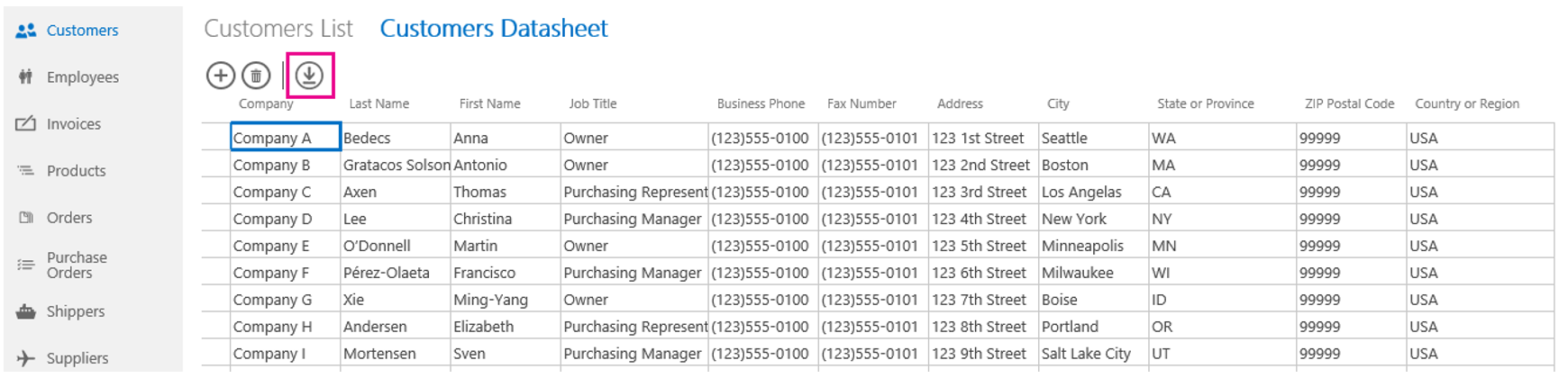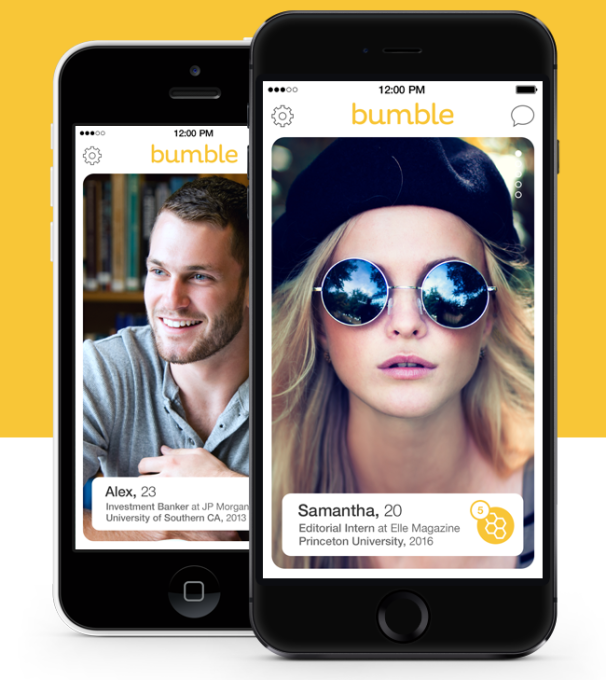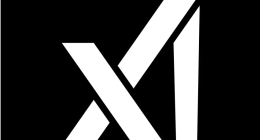Almost every Access web app user has this particular complaint. It is was extremely tedious and difficult to import or download their access data onto an excel sheet on their computer. Well, Microsoft listens to you, and has hence announced a new feature, Download to Excel.
This new feature allows all of Access 2013 Office 365 customers to download or open their Access data in the form of a spreadsheet. Announcing the same, Microsoft said,
Currently, the process for viewing your Access web app data within Excel involves many steps. We’re proud to announce that a new feature called, “Download in Excel” is available to all of our Access 2013 Office 365 customers, which makes this process much simpler.
The changes are on the server side which means you do not need to update your Access client program at all. This update is available for customers using Office 365 with Access Services. Keep looking out for that option, as it may appear soon.
So How does this new feature work ? When viewing any datasheet views in your browser for your Access web app on Office 365, you’ll see the new Download in Excel button on the right side of the Action Bar, as shown in the following screenshot:
When you click the Download in Excel button, you are prompted to either open or save the spreadsheet. If you choose to open the spreadsheet, Excel downloads a copy of the data from the datasheet view and then immediately displays it within the familiar Excel interface. You can the use all of Excel’s rich text-editing features, to edit your content.
Currently, you can download up to 10,000 records from a datasheet into Excel. If you do not want to show this option for specific datasheet views, you can hide the Action Bar for that view, which will hide the Download in Excel button.
The Tech Portal is published by Blue Box Media Private Limited. Our investors have no influence over our reporting. Read our full Ownership and Funding Disclosure →