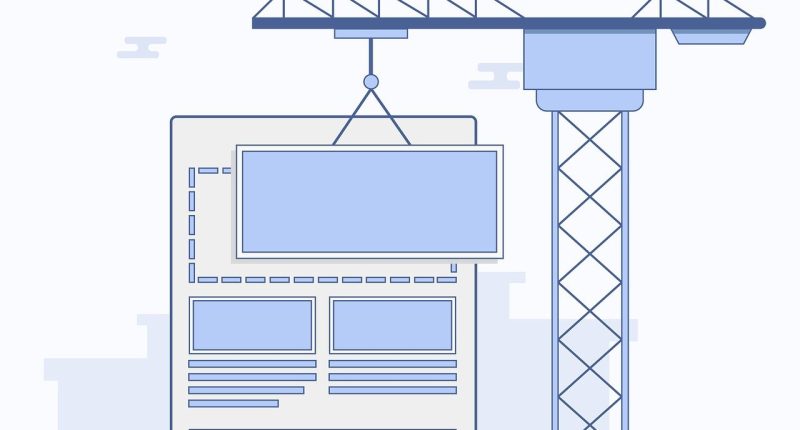Mockups have become an essential tool for designers and marketers alike, as they provide a visual representation of a design concept or product in a realistic setting. A mockup maker simplifies the process of creating these mockups, saving time and effort. This article will guide you through a step-by-step process on how to create stunning mockups using a mockup maker.
Step 1: Choose the Right Mockup Maker
The first step in creating stunning mockups is selecting the right mockup maker. There are numerous options available, both online and offline. Some popular choices include Placeit, Smartmockups, Genera Mockup.Online and Canva. Consider factors such as ease of use, available templates, pricing, and customer support when making your choice.
Step 2: Understand the Basics of Mockup Creation
Before diving into the process, it is essential to understand the basics of mockup creation. A mockup typically consists of two main components: the background (mockup) and the design element (your artwork). The mockup maker will provide a variety of templates for different products, such as smartphones, laptops, t-shirts, or packaging.
Step 3: Prepare Your Design Element
Before you can start creating your mockup, ensure your design element is ready. This could be a logo, website layout, product label, or any other graphic you want to showcase within the mockup. Ensure your design element is in the appropriate format and dimensions required by the mockup maker.
Step 4: Select a Mockup Template
Browse through the available mockup templates provided by your chosen mockup maker. Choose a template that best suits your design element and the message you want to convey. Consider factors such as the product, setting, and overall aesthetic when selecting a template.
Step 5: Upload Your Design Element
Once you’ve chosen a mockup template, the next step is to upload your design element into the mockup maker. This is typically done by clicking on the “Upload” or “Add Design” button. Select the file from your computer or cloud storage and follow any additional instructions provided by the mockup maker.
Step 6: Customize Your Mockup
After uploading your design element, you can start customizing your mockup. This may include adjusting the size, position, and orientation of your design within the template. Some mockup makers also offer advanced customization options, such as changing colors, adding text, or applying effects like shadows and reflections.
Step 7: Preview and Refine Your Mockup
Once you’ve made the necessary customizations, preview your mockup to ensure it meets your expectations. If you’re satisfied, proceed to the next step. If not, go back to the previous steps and make the necessary adjustments. Remember, creating a stunning mockup often requires several iterations.
Step 8: Save and Export Your Mockup
After you’re happy with your mockup, save your progress using the mockup maker’s save function. Most mockup makers will automatically save your work as you go, but it’s always a good idea to save manually as well. Next, export your mockup in the desired format and resolution. Common formats include JPEG, PNG, and PDF, while resolutions may vary depending on your intended use.
Step 9: Share and Utilize Your Mockup
Now that you have your stunning mockup, it’s time to share it with your team, clients, or social media followers. You can easily share your mockup by downloading it to your computer and sending it via email or sharing it on cloud storage platforms. Additionally, you can use your mockup for various purposes, such as showcasing your design concept, presenting your product idea, or using it in marketing materials.
Step 10: Continue Learning and Experimenting
Creating stunning mock ups is an ongoing process, and there’s always room for improvement and experimentation. Keep exploring new mockup maker tools, templates, and techniques to enhance your skills and create even more impressive mockups in the future. Stay updated with design trends and best practices to ensure your mockups remain relevant and effective.
Tips on How to Make Product Mockups Better
- Choose High-Quality Images: Selecting high-quality, realistic images for your mockup templates can significantly enhance the overall appearance of your product mockups. Look for images with sharp details, accurate colors, and appropriate lighting to create a more convincing representation of your design.
- Pay Attention to Scale and Proportion: Ensure that your design elements are properly scaled and proportioned within the mockup template. This will help maintain the visual balance and make your mockup look more professional and realistic.
- Utilize Layers and Blending Modes: Many mockup tools offer layers and blending modes to help you adjust the transparency, lighting, and shadows of your design elements. Experiment with these features to create a more natural and seamless integration of your design with the mockup background.
- Add Shadows and Reflections: Shadows and reflections can add depth and dimension to your product mockups, making them appear more lifelike. Utilize the available tools in your mockup maker to add realistic shadows and reflections that align with your product’s position and lighting in the scene.
- Use Appropriate Color Schemes: Choose color schemes that compliment your product and the mockup template. Consider the context in which your mockup will be used and select colors that align with your brand or target audience.
- Incorporate Text and Branding Elements: Adding text and your brand’s logo can help make your mockup more engaging and memorable. Ensure that the text is legible and complements the overall design.
- Test Different Angles and Positions: Experiment with various angles and positions of your product within the mockup to find the most visually appealing and informative perspective. This can help highlight your product’s unique features and showcase it in the best possible light.
- Consider Context and Surroundings: Think about the environment in which your product will be used or displayed. Choose mockup templates that align with this context and help showcase your product’s intended purpose or usage.
- Get Feedback and Iterate: Share your mockups with others and ask for feedback to identify areas for improvement. Iterate on your designs based on the feedback received to create better mockups over time.
- Stay Updated with Design Trends: Keep an eye on current design trends and best practices to ensure your mockups remain modern and effective. Incorporate these trends into your designs while maintaining the unique characteristics of your product and brand.
Conclusion
Creating stunning mockups with a mockup maker is a simple and efficient process when you follow the right steps. By choosing the right tool, understanding the basics, preparing your design element, selecting an appropriate template, uploading and customizing your design, previewing and refining your mockup, saving and exporting it, and continuously learning and experimenting, you can create eye-catching mockups that effectively showcase your design concepts or products. So, start exploring the world of mockup creation and take your design projects to the next level.