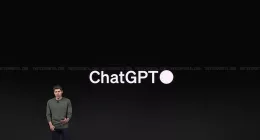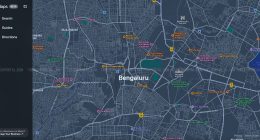If you’re buying a new monitor or a new computer, you might be wondering which type of connection is best. You may even have an older computer that you want to use, but you’re trying to figure out what connector you actually have.
There are several different standards for connecting monitors to computers: HDMI, DisplayPort, DVI, and VGA.
We’re going to take a look at their key features, and at how to identify which type of connector you have.
HDMI
HDMI has become a standard feature of home entertainment setups, and it’s commonly used to connect laptops to projectors, computers to TVs, and more. It’s also used for connecting monitors to computers.
HDMI transmits both sound and video, so you can use an HDMI monitor in place of a pair of speakers or headphones. (Don’t expect the same sound quality or volume levels that you’d get from dedicated speakers, though).
You can buy HDMI cables very cheaply, normally for around $6 – $15: check out more HDMI cables info if you’re not sure what to look for when purchasing a cable.
HDMI connections are the same at both ends, so you can plug your cable in either way round. The sockets on your computer and your monitor may have HDMI written next to them. They look a bit like a scaled-up micro-USB port:
DisplayPort
DisplayPort is a more recent technology than HDMI: it came out in 2006, whereas HDMI has been around since 2002. Like HDMI, it carries digital data, and it can transmit both audio and visual data.
DisplayPort isn’t nearly so common as HDMI. In most cases, you’re not going to notice any difference between the quality of DisplayPort vs HDMI … though there are a few situations where DisplayPort may be a better option for you.
In particular, DisplayPort lets you drive up to four daisy-chained displays, which could be a great option if you don’t want to have multiple video output ports – e.g. if you want to work on a laptop but use multiple monitors.
There’s also a mini version of the DisplayPort socket, which many Apple Mac computers have.
On your computer, a DisplayPort socket looks like a rectangle with a corner cut off. It may have the letters DP next to it.
DVI
DVI stands for Digital Visual Interface. It can only transmit video, not audio as well – so you’ll need a separate audio output and cable. DVI has a lower maximum data rate than HDMI, so it can’t support such high resolutions and refresh rates.
You can easily tell DVI sockets apart from HDMI and DisplayPort ones. They are much larger, with a set of small square holes that pins connect to.
If you have an older computer, you may well have a DVI socket. You can connect it to an HDMI monitor using a DVI to HDMI adaptor.
VGA
VGA stands for Video Graphics Array. It’s been around since 1987. If you have an old computer, you might have a VGA connection. Unlike the other three types of connection we’ve looked at, it’s an analog rather than a digital connection – so you won’t get such a high-quality picture.
If you have an option other than VGA, use that instead. VGA is increasingly being discontinued, and most modern monitors have an HDMI socket instead.
Ultimately, HDMI is by far the most common standard today. You’re almost certain to have an HDMI connection on any new monitor that you buy. Unless you need specific features of DisplayPort, like the ability to daisy-chain connections from one graphics card, then HDMI is likely your best choice.