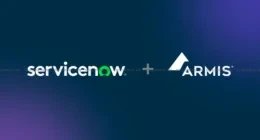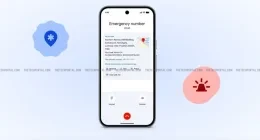Who knew that, as adults, we would miss our childhood like crazy? No tensions, no worries, and the entire atmosphere filled with curiosity and happiness. Now that we have grown up, our childhood seems like lost in oblivion.
While you certainly cannot be back to be a child again, you, definitely, can enjoy certain things from your childhood whenever you want. The primary of these things is the games that we used to play on Nintendo or Game Boy Advanced. If you own an iPhone/iPad, you can play popular games like Super Mario, Contra, Pokémon, and Dragon Ball Z on iOS itself. You will need an emulator for this and there is no better option than Delta Emulator. In this post, you will learn about the steps to install Delta Emulator on iPhone/iPad.
Which Games is Compatible with Delta Emulator on iOS?
Delta Emulator allows you to play the entire range of old-school games from Game Boy, Game Boy Color, Game Boy Advanced, and N64. Following are some of the major features of Delta Emulator.
Delta Emulator on iOS – Features
- Free License
It is free to download, install, and use Delta Emulator.
- Skin Customisation
You can change the skin of the emulator as per your desire and liking.
- Cloud Synchronisation
You can save your gaming progress on the cloud. This allows you to synchronize your gaming progress with multiple devices. Moreover, if you happen to get a new device, you do not have to lose your gaming progress.
Install Delta Emulator on iOS No Jailbreak No PC
- Install Emus4U
You require utilising Emus4U App Installer to download Delta Emulator on your iOS device. Hence, your first step is to install Emus4U on your iOS device. Tap here “Emus4u iOS” to know about the steps to install Emus4U. Do not forget to trust the profile of Emus4U after installation.
- Search for Delta Emulator
Launch Emus4U and perform a search for ‘Delta Emulator.’ It will come up as the first search result.
- Read More about the Emulator
Tap on the search result to go to the installation screen. Here you can read more about the emulator.
- Install Delta Emulator
Tap on ‘Install’ and thereafter hit ‘Install’ once again on the pop-up that comes up next confirming your readiness to install the emulator on your iOS device.
- Trust the Profile
You can check out the installation progress of the Emulator on the home screen of your iOS device. As and when the installation is successful, please trust the profile of Official Delta Emulator.
Does Delta Emulator support cheat codes?
Yes! Delta Emulator does support cheat codes. Hence, you can tweak your gameplay and progress rapidly, much to the surprise of your friends.
Is Jailbreak Required for Installing Delta Emulator?
Now, here comes another piece of good news. Apart from being free, the Delta Emulator does not even require a jailbroken device to work. This means you can install Delta Emulator on your non-jailbroken iPhone/iPad.
Is it safe to install Delta Emulator?
Yes! As you read above, there is no need to jailbreak your iPhone/iPad for installing Delta Emulator. This means, you will not be voiding your device’s warranty by installing the emulator. Moreover, you are not even putting your device in any risk associated with jailbreaking.
We guess you are ready to install the emulator now. Following are the steps to install Delta Emulator on iPhone/iPad.
Conclusion – Delta Emulator on iOS from Emus4U
This was everything that you required knowing about Delta Emulator. In case you have, some more queries in your mind reach out to us via the comments section provided below.