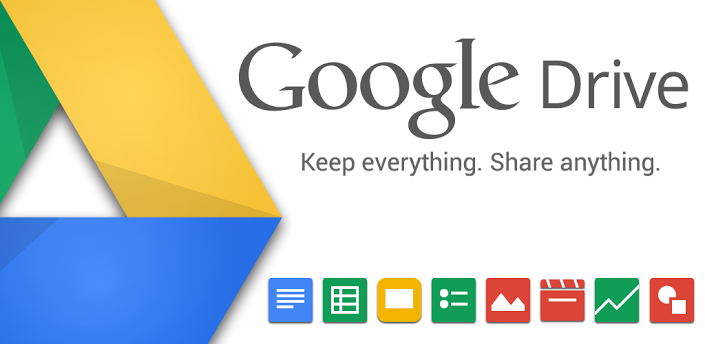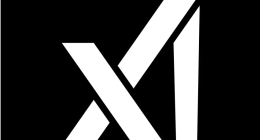Google Drive’s search feature is getting some amazing upgrades today, making the service more Google-like. For starters, the service now comes with the auto-correct feature that will automatically suggest corrections to misspelled search terms. Google has also integrated drive with its fantastic natural language processing, making the user experience even better.
Announcing the updates, Google said,
Innovation is critical for business success, so we’re constantly trying to build tools that enable our customers to do more. Starting today, you can use Natural Language Processing (NLP) and other new and improved features in Drive search on web to find files easier and faster.
Google Drive’s search wasn’t always the most user-friendly feature to use. Even a small mistake in the spelling of the search term would return an incomplete search, which could be quite frustrating at times. Now, however, you will get suggestions on words you misspell as well.
The natural language processing service is also something most people will definitely use at one point or another. It enables users to “search like you talk.” For example, you can say “find my budget spreadsheet from last December” or “show me presentations from Anissa,” and Drive will know what to do — assuming of course, that the content you are requesting it to come up with is there in the first place. And as this feature works on the web giant’s NLP algorithm, it will get better the more you use it, learning all the way.
According to the company, both these features were highly requested by Drive users based on past feedback.
Google is also introducing a couple of other features that will make working with Google Docs significantly better. for example, you can now easily split your document into multiple columns in Docs. To use this feature, just select “Columns” in the “Format” drop-down menu when you need more formatting options to get your point across.
Docs will also now automatically save a copy of the non-Google file you open, convert and edit in Docs, Sheets or Slides, in its original format. This feature has been introduced considering the fact that work can happen across a spectrum of formats. Meanwhile, you can view or download the non-Google source file in its original format directly from Revision History in Docs, Sheets and Slides on the web.
The new features have started rolling out globally today. In case you haven’t received the updates yet, don’t worry, you’ll get them soon.
The Tech Portal is published by Blue Box Media Private Limited. Our investors have no influence over our reporting. Read our full Ownership and Funding Disclosure →