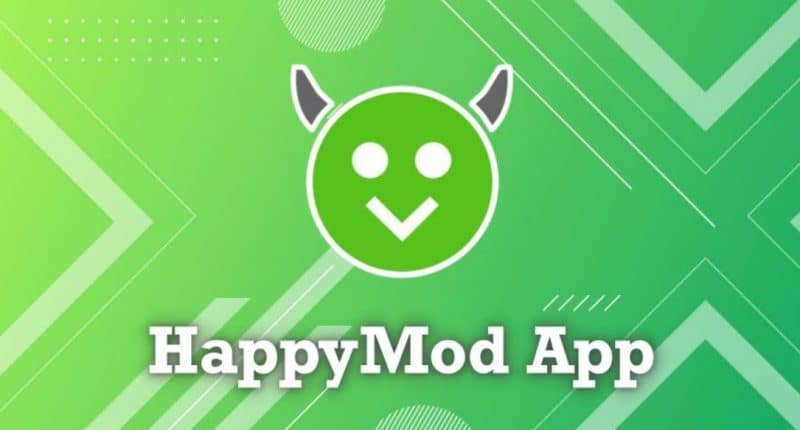Android users are no longer limited to the official Play Store to download their apps and games; now, they have a new one called HappyMod. This is a store with a difference, though; it contains modified APK files that wouldn’t make it into the official store due to policy restrictions. Right now, there are more than 30,000 files included in the store, and more are being added regularly. Even better, it’s free to use.
How to Install HappyMod:
You can only install HappyMod in one way – by downloading the APK file directly to your Device:
- On your Android device, open your Settings App.
- Go into Security and enable the Allow Unknown Sources option.
- Now download the HappyMod APK file onto your Device.
- A security warning will appear; ignore this and tap OK.
- Open the Downloads folder on your Device and double-tap on the APK file.
- The installation will start, and when it’s done, you will see the HappyMod icon on your home screen.
How to Use HappyMod:
When you open HappyMod, you will see it is similar to an app store. All the apps are categorized, and you just choose a category and search for an app or a game. Tap it to download and install it on your device. And in a separate window, you can see all the latest apps added to the store.
App Features:
HappyMod has lots of cool features:
- Modified games – modded versions of lots of different games
- Fast and safe – all apps are virus-scanned before going into the store – failures are not allowed in – and downloads are super-fast
- Support for Multiple Languages – HappyMod offers support for many languages, including English, Simplified Chinese, Traditional Chinese, Thai, Italian, and lots more.
- Stop-Start – pause and resume your downloads as you want
HappyMod Error Fixes:
HappyMod is a stable app store, but there are a couple of common errors coming to light. All are simple to resolve:
Problem Parsing the Package
The APK parser relies on reading a string of characters, symbols, and/or digits, which is in the source code. If it cannot read the string for some reason, the error is thrown up. This could happen for many reasons, including a corrupted file, incomplete download, incompatible with your Device, and so on. There are also several ways to resolve the error, so start with the first method and move through until it is resolved on your Device:
Method 1: Check the Manifested HappyMod APK File:
If you customized HappyMod in some way, i.e., removed the ads, this is the file that gets created. If you did customize it, try these steps:
- On your Android device, open the HappyMod APK file.
- Look for a file named andriomanifest.xml and open it.
- Reset it to default
- Did you change the original file name? This could also throw the error.
Method 2: USB Debugging
- Open your Android Settings app and scroll down to About Device
- Tap on it and then tap Build Number 7 times in quick succession
- A popup message tells you that “You are now a developer.”
- Go back to Settings and tap the Developer option.
- Enable the USB Debugging option and install HappyMod – you should find it works OK.
Method 3: Corrupted File
If you installed a corrupted version of the APK, all you can do is delete it from your Device and start again. Do only download HappyMod from the official source and make sure it is a complete file.
HappyMod Not Installed
There could be a few reasons why HappyMod has not installed on your Device and a couple of methods for resolving it. Again, start at the top and work your way through.
Method 1: Clear Cache and Data for the Package Installer
- Open your Settings App and tap on Apps (maybe Manage Apps)
- Tap on System>Package Installer
- Tap Clear Cache and then Clear Data (these are in Storage for Android 6 Marshmallow users)
If that doesn’t resolve the issue, move onto the next method.
Method 2: Enable Unknown Sources
- Open your Settings App and tap on Security.
- Enable the Unknown Sources option
- Try HappyMod again; if it still doesn’t work, delete it. Make sure Unknown Sources is still enabled and start again.
Method 3: Rooted Devices
- Using your device browser, download a decent root explorer app.
- Open it and copy the APK.
- Open System and then App and ensure permissions have been enabled for it.
- Exit settings and you should find HappyMod works again.
Method 4: Clear Space and Set Path
A lack of space is the main reason for apps not installing. Clear off unused apps, delete files you don’t need, and move media files onto external storage. Another reason is that you may be trying to install it in the wrong place. SD cards must be mounted properly if that’s where you are trying to install it. However, it’s best to avoid this if you can; the installer cannot always read files from the card.
Try HappyMod today; it’s free, it’s different, and it could become your go-to app store.