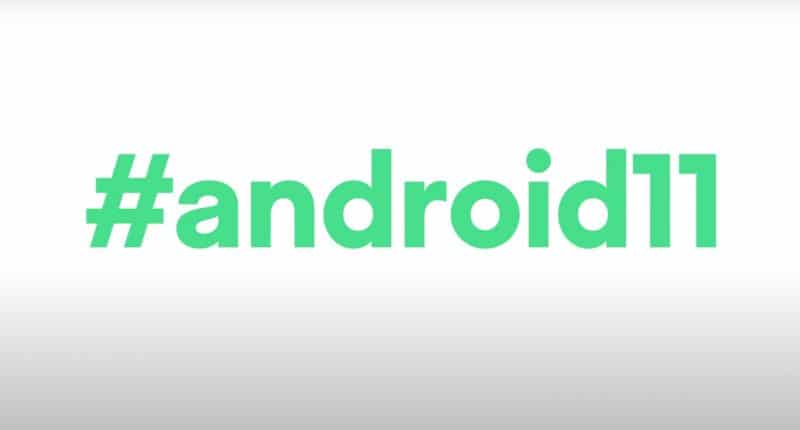Google has been teasing the Android 11 for a long time now. And now that the beta version of the new OS has finally arrived on Pixel devices, here’s a list of everything new that comes along with it.
I will start of by saying that if you were expecting any ‘major’ changes to come out, you are going to be disappointed. It’s not that the new OS isn’t impressive. It is. But platforms like Android and OS had “peaked” a while ago. Now, there isn’t much companies like Google and Apple can add to the platforms that demand a “woah”. However, the changes that come with Android 11 are still pretty sweet, and do a good job at changing, if not revolutionizing, the way you use your phone.
A new way to juggle through notifications
The first thing that demands immediate attention is the way notifications are handled on the latest version of Android. What has essentially become a ritual everytime a new Android version is launched, notification update is one of the most prominent changes with the Android 11, at least aesthetically. The new OS divides your notifications into three different sections, namely “Conversations”, “Alerting notifications” and “Silent notifications”, instead of cluttering them all together.
While Alerting notifications and Silent notifications have already made their way into previous versions of Android, Conversations is a new approach to how Google handles notifications from chat apps. The section will sit on top of the other two sections, and will be strictly limited to notifications from your “conversations”. Inside this section, you can further delineate the notifications into three different types, “Priority”, “Alerting” and “Silent”. Any chat marked “priority” will be able to bypass the DND setting. Moreover, instead of the icon of the app, priority chats will display the picture of the person in the notification tray and on the lock screen.
You can also use the new “messenger-esque” feature and condense these notifications and entire chats into “bubbles”, which can be dragged to any corner of the screen and opened with a single touch. The feature, that was previously limited to only Facebook’s Messenger, will now cover basically every chat app.
Google has also added “Notification history” to the mix, for users who have the habit of swiping through notifications and missing out on important alerts. In Settings, you can go to the Notification History menu and see all your notifications from the past 24 hours.
Another thing that has changed with notifications comes from “Playback”. Earlier, notifications about any media you were playing would be displayed on top of other notifications in a separate window. Now, they have been shoved into the “Quick Settings” and can be accessed in their entirety by opening up the entire menu (swiping down).
Were all these changes to notifications necessary? Of course not. But it’s nice that Google wants to keep things fresh by introducing new things.
Power button isn’t just the power button anymore
Long pressing the power button will not yield the same results as you expect. Instead of the familiar array of three options, namely the “Power Off”, “Restart” and “Emergency”, Android 11 will display a whole new area when the power button is pressed too long. These three buttons, along with “Lockdown” are still present, but that’s not all you will be getting. The new section will also house Google Wallet and “passes” which will include your bank cards, boarding passes etc.
Google will also let you use the “Smart Home” features directly from this section, where you can turn on your lights or open your door, if you have a smart home.
A new way to multitask
The multitasking screen, dubbed “Recents” has also witnessed some interesting changes which are worth talking about. Entering the menu, you will notice three new buttons at the bottom. Press the leftmost “Screenshot” button and it will take a screenshot of your most recent app, that is the app that is on the top.
Pressing the middle button named “select” will let you select things from your app, like text, which can be then copied to the clipboard and pasted on another app. For example, if you want to copy a paragraph on Google and send it to a friend on Whatsapp, you can press the select button on the Google ‘tab’ and copy your text directly from the multitasking menu, instead of constantly switching between apps.
Screenshots also don’t appear in the notification panel, but in a more iPhone like manner, in a little corner on the screen.
Android 11 also adds the option to give an app the permission to access your location, just one time, which is already a thing on iOS.
As mentioned before, none of these new features are exactly “revolutionary” but just extensions of features that already existed before. Still, they do a good job of filling your Android experience with a new life, in case you were starting to get bored.